- (0)
Your Cart
Total: $0.00

Download Pixologic ZBrush 2020

Current version supports:
OS
 Windows
Windows Languages
 English,
English, 中文,
中文, français,
français, Deutsch,
Deutsch, 日本語,
日本語, 한국어,
한국어, español
españolZBrush 2020 empowers artists with greater sculpting flexibility via powerful additions to the award winning brush system. We have expanded the library of sculpting brushes with the new XTractor, HistoryRecall and DecoCurve brushes. In addition, you can now constrain your brush strokes to only forward gestures with the new No Back&Forth modifier.
Beyond the new brushes we've expanded the capabilities of the MorphUV feature, which makes it possible to view the unwrapped UV layout of a model within ZBrush. Sculpt & Paint in Morph UV allows you to sculpt and paint on the 2D unwrap of a model, applying all updates to the 3D model.
Sculpt & Paint in Morph UVNow with the ability to sculpt and PolyPaint on the UV unwrap of a model, it's never been easier to apply long continuous strokes across a mesh. One such example would be applying a stroke from the waist up through an armpit to the wrist of a character. Or perhaps you wish to apply a pattern on a mesh that is too complicated in the 3D form. | |
XTractor BrushesThese three brushes convert detail from your model into a new alpha or texture for future reuse. Simply drag your stroke across the surface of any model to capture the details of your sculpt. The captured details can then be used elsewhere on the same model, or on any other model in the future. | |
HistoryRecallHave you ever wished you could undo just a portion of your sculpting without losing everything else that has been done on the model? Now you can! This brush uses your model's Undo History but restricts the effect to the area where the brush is used. It can also be used in the other direction, projecting Redo History from part of one model to another regardless of any topology differences. | |
Move Infinite DepthAlter your brush to apply details to anything that is directly inline with the brush cursor. For example, add volume to the front and hind legs of a dog or move several vertex points on multiple individual meshes without applying a mask. The infinite depth option can be applied to several brushes. | |
You Can't Pick Just One ColorNever again will you struggle contemplating what color combination to apply to a model. Now you can take any PolyPainted or textured model and adjust its color hue, intensity, contrast, gamma or tint on the fly using the new Texture Adjust by Color and PolyPaint Adjust by Color features. | |
Ready, Set, Analyze & PrintZBrush 2020 continues to widen your ability to 3D print straight from ZBrush with new mesh analysis features: Wall Thickness, Real-Time Draft Analysis and Surface Area calculations. Now anyone will be able to easily prepare a model for production! | |
Wall ThicknessWith this feature ZBrush uses PolyPaint to provide a visual representation of what portions of a mesh could benefit from additional thickness before sending off for use with a 3D printer, CNC machine or any other rapid prototyping method. Set your preferred minimum thickness and maximum thickness, then click the button. Now use the color coded data to make any adjustments, then click again to re-evaluate with those changes. It's as simple as that. | |
Real-Time Draft AnalysisThe new From Draft & Real-Time From Draft options give you a fluid approach to preparing models for many specialized manufacturing options such as two-part molding or CNC printing. Use the camera plane to set your draft pull direction, then make real-time adjustments to your model to ensure a successful production pipeline. The real-time draft analysis can even be applied as PolyPaint or a mask for additional options including saving the result as a texture map. | |
Calculate Surface AreaNo matter how the model will eventually be used, finding its Surface Area and Volume has never been easier. With a click of a button ZBrush can now provide you with the bounding box size, mesh volume and surface area. At the same time, it will check for watertight integrity. All of this will not only help ensure a successful print but can also assist you in accurately estimating the amount of real-world material that your project will need. | |
CamViewWith the new CamView feature you will always know the orientation of your model relative to the world axis, providing an accurate understanding of your XYZ space and offering an interchangeable one-click navigation view. Switch from front to back or left to right views of any model by just clicking on icons within the CamView. You can even load any model to create your own unique custom CamView and then share it with other users. | |
ZeeZooA good pose is the essence of a great composition. Rhythm, gesture, weight and balance are all key to any work of art. |
- Array 64-bit editions of Windows Vista or newer.
- Array Intel i5/7/Xeon technology or AMD equivalent.
- Array 8 GB required for working with multi-million poly models. (16+ GB preferred.)
- Array 100 GB of free hard drive space for ZBrush and its scratch disk. (SSD drive highly recommended.)
- Array Wacom or Wacom compatible. (WinTab API.)
- Array 1920×1080 monitor resolution or higher with 32-bit color.
- Array Most cards manufactured 2008 or newer. Must support OpenGL 3.3 or higher.
Nils Hasti – Musselburgh, AU –
All I can say is that I like how these guys handles my order. They offered me a download link which contained both the setup instructions and the basic software. I installed it according to the setup instructions then I managed to rub Revit 2020 without any problems. Just make sure to have free RAM because I had a little problem with that. Lucky for me their support line helped me in clarifying this problem.
Sheldon – , CA –
I think it’s great that your online store works now. Now I am not made to wait for delivery for days and sometimes weeks. Due to your service, I can become the owner of necessary software within one hour. Thank you guys!
Leonard Palafox – , US –
ProCADeng's service is unbeatable! Snagged Autodesk AutoCAD 2024 from them, and I'm beyond pleased. They make the purchasing process a breeze, especially appreciated by those of us running a tight ship in small businesses. Their dedication to making technology accessible is evident. A solid choice for anyone looking to invest in their craft!
ADD A REVIEW
MENU
- All Software Products
- Autodesk 2025
- Autodesk AutoCAD 2025
- Autodesk Revit 2025
- Autodesk AutoCAD LT 2025
- Autodesk 3ds Max 2025
- Autodesk Advance Steel 2025
- Autodesk AutoCAD Architecture 2025
- Autodesk AutoCAD Electrical 2025
- Autodesk AutoCAD Map 3D 2025
- Autodesk AutoCAD Mechanical 2025
- Autodesk AutoCAD MEP 2025
- Autodesk AutoCAD Plant 3D 2025
- Autodesk Civil 3D 2025
- Autodesk Inventor Professional 2025
- Autodesk Maya 2025
- Autodesk Navisworks Manage 2025
- Autodesk Robot Structural Analysis Professional 2025
- Autodesk Architecture, Engineering & Construction (AEC) Collection 2025
- Autodesk Product Design & Manufacturing (PDM) Collection 2025
- Autodesk Media & Entertainment (ME) Collection 2025
- Autodesk Alias AutoStudio 2025
- Autodesk 2024
- Autodesk AutoCAD 2024
- Autodesk AutoCAD LT 2024
- Autodesk Revit 2024
- Autodesk Civil 3D 2024
- Autodesk Inventor Professional 2024
- Autodesk Advance Steel 2024
- Autodesk 3ds Max 2024
- Autodesk Maya 2024
- Autodesk Architecture, Engineering & Construction (AEC) Collection 2024
- Autodesk Media & Entertainment (ME) Collection 2024
- Autodesk Product Design & Manufacturing (PDM) Collection 2024
- Autodesk Navisworks Manage 2024
- Autodesk Navisworks Simulate 2024
- Autodesk Robot Structural Analysis Professional 2024
- Autodesk Alias AutoStudio 2024
- Autodesk AutoCAD Architecture 2024
- Autodesk AutoCAD Plant 3D 2024
- Autodesk AutoCAD MEP 2024
- Autodesk AutoCAD Mechanical 2024
- Autodesk AutoCAD Map 3D 2024
- Autodesk AutoCAD Electrical 2024
- Autodesk 2023
- Autodesk 2022
- Autodesk AutoCAD 2022
- Autodesk Revit 2022
- Autodesk AutoCAD LT 2022
- Autodesk AutoCAD Electrical 2022
- Autodesk AutoCAD Architecture 2022
- Autodesk AutoCAD Map 3D 2022
- Autodesk AutoCAD Mechanical 2022
- Autodesk AutoCAD MEP 2022
- Autodesk AutoCAD Plant 3D 2022
- Autodesk Civil 3D 2022
- Autodesk Inventor Professional 2022
- Autodesk Architecture, Engineering & Construction (AEC) Collection 2022
- Autodesk 2021
- Autodesk AutoCAD 2021
- Autodesk AutoCAD LT 2021
- Autodesk Inventor Professional 2021
- Autodesk Revit 2021
- Autodesk AutoCAD Architecture 2021
- Autodesk Architecture, Engineering & Construction (AEC) Collection 2021
- Autodesk Media & Entertainment (ME) Collection 2021
- Autodesk Product Design & Manufacturing (PDM) Collection 2021
- Autodesk 2020
- Autodesk 2019
- Autodesk Building Design Suite Ultimate 2019
- Autodesk AutoCAD 2019
- Autodesk AutoCAD Architecture 2019
- Autodesk AutoCAD Electrical 2019
- Autodesk AutoCAD Map 3D 2019
- Autodesk AutoCAD Mechanical 2019
- Autodesk 3ds Max 2019
- Autodesk AutoCAD LT 2019
- Autodesk AutoCAD MEP 2019
- Autodesk Navisworks Manage 2019
- Autodesk Navisworks Simulate 2019
- Autodesk AutoCAD Civil 3D 2019
- Autodesk AutoCAD Plant 3D 2019
- Autodesk Alias AutoStudio 2019
- Autodesk Advance Steel 2019
- Autodesk CFD 2019
- Autodesk Inventor Professional 2019
- Autodesk Revit 2019
- Autodesk Infrastructure Design Suite Ultimate 2019
- Autodesk Revit LT 2019
- Autodesk ReCap Pro 2019
- Autodesk 2018
- Autodesk Maya 2018
- Autodesk AutoCAD 2018
- Autodesk AutoCAD Civil 3D 2018
- Autodesk 3ds Max 2018
- Autodesk Advance Steel 2018
- Autodesk AutoCAD Architecture 2018
- Autodesk AutoCAD Electrical 2018
- Autodesk AutoCAD LT 2018
- Autodesk AutoCAD Mechanical 2018
- Autodesk AutoCAD MEP 2018
- Autodesk AutoCAD Map 3D 2018
- Autodesk Building Design Suite Ultimate 2018
- Autodesk Inventor 2018
- Autodesk Inventor Professional 2018
- Autodesk Revit 2018
- Autodesk Inventor HSM 2018 Ultimate
- Autodesk Revit LT 2018
- Autodesk PowerMill 2018 Ultimate
- Autodesk TruNest Contour 2018
- Autodesk VRED Professional 2018
- Autodesk Vehicle Tracking 2018
- Autodesk ArtCAM Premium 2018
- Autodesk 2017
- Autodesk AutoCAD 2017
- Autodesk Product Design Suite Ultimate 2017
- Autodesk Plant Design Suite Ultimate 2017
- Autodesk AutoCAD LT 2017
- Autodesk Building Design Suite Premium 2017
- Autodesk AutoCAD Civil 3D 2017
- Autodesk AutoCAD Architecture 2017
- Autodesk Inventor Professional 2017
- Autodesk AutoCAD MEP 2017
- Autodesk Maya 2017
- Autodesk AutoCAD Mechanical 2017
- Autodesk AutoCAD Electrical 2017
- Autodesk Revit 2017
- Autodesk AutoCAD Design Suite Ultimate 2017
- Autodesk Infrastructure Design Suite Ultimate 2017
- Autodesk 3ds Max 2017
- Autodesk Alias AutoStudio 2017
- Autodesk Alias Surface 2017
- Autodesk Inventor 2017
- Autodesk Factory Design Suite Ultimate 2017
- Autodesk Inventor LT 2017
- Autodesk Navisworks Manage 2017
- Autodesk Advance Steel 2017
- Autodesk 2016
- Autodesk AutoCAD 2016
- Autodesk AutoCAD LT 2016
- Autodesk 3ds Max 2016
- Autodesk AutoCAD Electrical 2016
- Autodesk AutoCAD Architecture 2016
- Autodesk Inventor Professional 2016
- Autodesk AutoCAD Design Suite Ultimate 2016
- Autodesk Revit Architecture 2016
- Autodesk Building Design Suite Ultimate 2016
- Autodesk AutoCAD MEP 2016
- Autodesk Revit MEP 2016
- Autodesk Revit 2016
- Autodesk Inventor 2016
- Autodesk Advance Steel 2016
- Autodesk Infrastructure Design Suite Ultimate 2016
- Autodesk AutoCAD Map 3D 2016
- Autodesk Revit LT 2016
- Autodesk Inventor LT 2016
- Autodesk Inventor 2016
- Autodesk Advance Steel 2016
- Autodesk 2015
- Autodesk AutoCAD 2015
- Autodesk AutoCAD Civil 3D 2015
- Autodesk Revit Architecture 2015
- Autodesk AutoCAD Electrical 2015
- Autodesk Maya 2015
- Autodesk Revit MEP 2015
- Autodesk Product Design Suite Ultimate 2015
- Autodesk AutoCAD LT 2015
- Autodesk Inventor Professional 2015
- Autodesk AutoCAD Architecture 2015
- Autodesk AutoCAD Structural Detailing 2015
- Autodesk Inventor LT 2015
- Autodesk Softimage 2015
- Autodesk Inventor 2015
- Autodesk Inventor LT Suite 2015
- Autodesk MotionBuilder 2015
- Autodesk 2014
- Autosketch
- Geomagic by 3D Systems
- ANSYS
- ArchiCAD
- SketchUp
- Corel
- Chief Architect
- IronCAD
- Pixologic
- MAXON