- (0)
Your Cart
Total: $0.00

Download Autodesk Advance Steel 2016

Current version supports:
OS
 Windows
Windows Languages
 English,
English, čeština,
čeština, Nederlands,
Nederlands, français,
français, Deutsch,
Deutsch, italiano,
italiano, polski,
polski, português,
português, русский,
русский, español
español3D modeling software for steel detailing
Advance Steel detailing software helps accelerate design, steel detailing, steel fabrication, and steel construction—built on the familiar AutoCAD platform.
Select and view parts of a modelIsolate selected elements in a work area to improve performance when working with complex models. Quickly choose selected elements in a work area and view them in the current visual style. Background data gets a much lower LOD (with only the beams axis shown). | |
Model-based approval workflowImprove the review and approval process of your project by color-coding objects based on their approval status, or assign approval status manually to a document or drawing. Control the status of your project through specific parameters available for assemblies and steel connections. | |
Weld definition propertiesUser-defined or automatically generated, weld symbols using automatic steel connectors contain information in the model and on drawings, including effective throat, root opening, and more. Display them based on ISO standards automatically. Customize them to your preferences by adjusting a DWG™ file containing parameters specific to the welds. | |
Intelligent structural objectsModel faster using a large library of intelligent parametric structural objects, or use tools to easily create custom structural elements. Quickly model standard objects, such as trusses, bracings, purlins, and portal frames, by using wizards that guide you through each step of the creation process. | |
Parametric steel connectionsReduce design and modeling time with an extensive library of ready-to-use parametric steel connections. The connections in the library are parametric; changes to any structural member’s size automatically adjust the connection’s size. | |
Built-in steel connection design engineValidate connections by checking compliance with American Institute of Steel Construction (AISC) or Eurocodes 3 (EC3) standards. Obtain a printable report of calculations based on the formulas used. | |
Stairs, railings, and cage laddersUse wizards to generate more accurate straight and spiral stairs, straight and curved railings, and cage ladders. Then, easily modify their properties by using a large selection of customizable parameters. | |
Sheet metal and folded plate workUse dedicated commands to create complex sheet metal designs such as folded, twisted, or conical metal plates. Create unfolded shop drawings, complete with folding line, bending direction, folding angles, and dimensions, that include CNC data for fabrication. |
Versatile numberingSelect the numbering method that works best for you. Choose between numbering methods and various parameters, such as the phase of the project or the project name, to define the format. | |
Labels in dimension linesBoth automatic and manual dimension lines can be affixed with a text label entered by the user or filled automatically by using available attributes. Generate dimensions on drawings based on AISC standards. Labels in dimension lines may help for defining tolerances. Overwrite the dimension value if necessary. | |
List on general arrangement drawingsInsert a drawing list of your general arrangement drawings and fill it automatically using a customized or ready-to-use template. | |
Steel shop drawingsUse customizable templates to generate more accurate part and assembly drawings that are labeled and dimensioned to your specifications. | |
General arrangement drawingsProduce drawings, including 2D and 3D views, with automatic dimensions and labels. Use customizable drawing styles to generate clearer, more accurate general arrangement drawings with isometric, top, elevation, and anchor views. | |
Bills of Materials (BOMs)Create more accurate Bills of Materials (BOMs) using predefined or custom formats, and help avoid material waste. Advance Steel automatically generates BOMs by using templates that extract information directly from data within the 3D model. This helps reduce creation time and improve accuracy. Advance Steel can also export BOMs to different file formats, such as XLS and PDF, so that other team members can also view the information. | |
CNC dataOutput compliant CNC files that are compatible with most machine manufacturers. Advance Steel automatically generates DSTV-compliant files for CNC workshop machines, including welding robots, to enable direct data transfer from the 3D model to fabrication. | |
Document ManagerHelp save time with a centralized document management system that enables you to visually track files. | |
Integrated revision controlAdvance Steel can automatically create revision clouds in drawings, highlighting changes made since the previous version of the drawing. |
Status tracking informationUpdate models with current status information from fabrication and shipping for integrated steel fabrication management. More easily round-trip model information using MIS Software with a bidirectional link. Color-code the data in a 3D model based on its status. | |
AutoCAD Plant 3D interoperabilityThe Advance Steel object enabler lets AutoCAD Plant 3D plant design software users see the model objects, directly retrieve property data, and snap to the objects. | |
Bidirectional link with RevitInteroperability between Advance Steel and Revit building design software helps provide a seamless BIM workflow from design to fabrication. Steel connections are automatically added when you import Revit models into Advance Steel. Use the resulting model to help generate documents for fabrication. | |
Robot Structural Analysis interoperabilityIntegrate design and analysis with Robot Structural Analysis Professional with bidirectional links. | |
Navisworks compatibilityMore effectively coordinate, construct simulations, and perform whole-project analysis with Navisworks project review software. | |
MIS software interoperabilityExport model data using KISS or XML file formats to Management Information System software for faster and more accurate design fabrication. Advance Steel links to MIS software applications such as Fabtrol, Fabsuite, StruMIS, and EJE. | |
Work-sharingCollaboration features in Advance Steel enable several users to work on the same project at the same time. |
- Array Advance Steel requires an installed version of AutoCAD 2016 for Windows, , , , , ,
- Array Windows® 8.1 64-bit Enterprise Windows 8.1 64-bit Professional Windows 8 64-bit Enterprise Windows 8 64-bit Professional Windows 7 64-bit Enterprise Windows 7 64-bit Professional Windows 7 64-bit Ultimate Windows 7 64-bit Home Premium, , , , , ,
- Array Internet Explorer 9.0 or later, , , , , ,
- Array Multicore Xeon or i-Series processor or AMD equivalent with SSE2 technology (highest affordable CPU speed rating recommended), , , , , ,
- Array 8 GB RAM, , , , , ,
- Array 1680 x 1050 true color video display adapter 256 MB or greater, Pixel Shader 3.0 or greater, Microsoft® Direct3D®-capable workstation-class graphics card as recommended by Autodesk., , , , , ,
- Array 2.5 GB free disk space, , , , , ,
- Array MS-Mouse compliant or 3Dconnexion®-compliant device, , , , , ,
Gordon – , SK –
As a CAD professional, I'm always skeptical about 'deals' online, but ProCADeng proved me wrong. Grabbed AutoCAD 2022 at a price I still can't believe, and the entire purchase was as easy as pie. They're the real deal for pros looking to stretch their dollar further.
Joseph C. – , CA –
I am emailing to thank the team of this online software store for their professionalism. You put the interest of your clients ahead and this is the strongest point of your store. Thanks a lot! I know I have made a right choice with your store!
CADMaster Mike – , US –
Just snagged the latest Revit 2024 software from ProCADeng and wow, what a game-changer for my small architecture firm. The price was right on point, and the online purchase process was slick and easy. Big thanks to ProCADeng for making these tools accessible and affordable. 🙏🏼🏗️
ADD A REVIEW
Discover Every Advance Steel Version Through the Years:
Embark on a journey through time with our selection of software versions. From the pioneering breakthroughs of earlier editions to the innovative features of the latest releases, find the year that aligns perfectly with your needs.
MENU
- All Software Products
- Autodesk 2025
- Autodesk AutoCAD 2025
- Autodesk Revit 2025
- Autodesk AutoCAD LT 2025
- Autodesk 3ds Max 2025
- Autodesk Advance Steel 2025
- Autodesk AutoCAD Architecture 2025
- Autodesk AutoCAD Electrical 2025
- Autodesk AutoCAD Map 3D 2025
- Autodesk AutoCAD Mechanical 2025
- Autodesk AutoCAD MEP 2025
- Autodesk AutoCAD Plant 3D 2025
- Autodesk Civil 3D 2025
- Autodesk Inventor Professional 2025
- Autodesk Maya 2025
- Autodesk Navisworks Manage 2025
- Autodesk Robot Structural Analysis Professional 2025
- Autodesk Architecture, Engineering & Construction (AEC) Collection 2025
- Autodesk Product Design & Manufacturing (PDM) Collection 2025
- Autodesk Media & Entertainment (ME) Collection 2025
- Autodesk Alias AutoStudio 2025
- Autodesk 2024
- Autodesk AutoCAD 2024
- Autodesk AutoCAD LT 2024
- Autodesk Revit 2024
- Autodesk Civil 3D 2024
- Autodesk Inventor Professional 2024
- Autodesk Advance Steel 2024
- Autodesk 3ds Max 2024
- Autodesk Maya 2024
- Autodesk Architecture, Engineering & Construction (AEC) Collection 2024
- Autodesk Media & Entertainment (ME) Collection 2024
- Autodesk Product Design & Manufacturing (PDM) Collection 2024
- Autodesk Navisworks Manage 2024
- Autodesk Navisworks Simulate 2024
- Autodesk Robot Structural Analysis Professional 2024
- Autodesk Alias AutoStudio 2024
- Autodesk AutoCAD Architecture 2024
- Autodesk AutoCAD Plant 3D 2024
- Autodesk AutoCAD MEP 2024
- Autodesk AutoCAD Mechanical 2024
- Autodesk AutoCAD Map 3D 2024
- Autodesk AutoCAD Electrical 2024
- Autodesk 2023
- Autodesk 2022
- Autodesk AutoCAD 2022
- Autodesk Revit 2022
- Autodesk AutoCAD LT 2022
- Autodesk AutoCAD Electrical 2022
- Autodesk AutoCAD Architecture 2022
- Autodesk AutoCAD Map 3D 2022
- Autodesk AutoCAD Mechanical 2022
- Autodesk AutoCAD MEP 2022
- Autodesk AutoCAD Plant 3D 2022
- Autodesk Civil 3D 2022
- Autodesk Inventor Professional 2022
- Autodesk Architecture, Engineering & Construction (AEC) Collection 2022
- Autodesk 2021
- Autodesk AutoCAD 2021
- Autodesk AutoCAD LT 2021
- Autodesk Inventor Professional 2021
- Autodesk Revit 2021
- Autodesk AutoCAD Architecture 2021
- Autodesk Architecture, Engineering & Construction (AEC) Collection 2021
- Autodesk Media & Entertainment (ME) Collection 2021
- Autodesk Product Design & Manufacturing (PDM) Collection 2021
- Autodesk 2020
- Autodesk 2019
- Autodesk Building Design Suite Ultimate 2019
- Autodesk AutoCAD 2019
- Autodesk AutoCAD Architecture 2019
- Autodesk AutoCAD Electrical 2019
- Autodesk AutoCAD Map 3D 2019
- Autodesk AutoCAD Mechanical 2019
- Autodesk 3ds Max 2019
- Autodesk AutoCAD LT 2019
- Autodesk AutoCAD MEP 2019
- Autodesk Navisworks Manage 2019
- Autodesk Navisworks Simulate 2019
- Autodesk AutoCAD Civil 3D 2019
- Autodesk AutoCAD Plant 3D 2019
- Autodesk Alias AutoStudio 2019
- Autodesk Advance Steel 2019
- Autodesk CFD 2019
- Autodesk Inventor Professional 2019
- Autodesk Revit 2019
- Autodesk Infrastructure Design Suite Ultimate 2019
- Autodesk Revit LT 2019
- Autodesk ReCap Pro 2019
- Autodesk 2018
- Autodesk Maya 2018
- Autodesk AutoCAD 2018
- Autodesk AutoCAD Civil 3D 2018
- Autodesk 3ds Max 2018
- Autodesk Advance Steel 2018
- Autodesk AutoCAD Architecture 2018
- Autodesk AutoCAD Electrical 2018
- Autodesk AutoCAD LT 2018
- Autodesk AutoCAD Mechanical 2018
- Autodesk AutoCAD MEP 2018
- Autodesk AutoCAD Map 3D 2018
- Autodesk Building Design Suite Ultimate 2018
- Autodesk Inventor 2018
- Autodesk Inventor Professional 2018
- Autodesk Revit 2018
- Autodesk Inventor HSM 2018 Ultimate
- Autodesk Revit LT 2018
- Autodesk PowerMill 2018 Ultimate
- Autodesk TruNest Contour 2018
- Autodesk VRED Professional 2018
- Autodesk Vehicle Tracking 2018
- Autodesk ArtCAM Premium 2018
- Autodesk 2017
- Autodesk AutoCAD 2017
- Autodesk Product Design Suite Ultimate 2017
- Autodesk Plant Design Suite Ultimate 2017
- Autodesk AutoCAD LT 2017
- Autodesk Building Design Suite Premium 2017
- Autodesk AutoCAD Civil 3D 2017
- Autodesk AutoCAD Architecture 2017
- Autodesk Inventor Professional 2017
- Autodesk AutoCAD MEP 2017
- Autodesk Maya 2017
- Autodesk AutoCAD Mechanical 2017
- Autodesk AutoCAD Electrical 2017
- Autodesk Revit 2017
- Autodesk AutoCAD Design Suite Ultimate 2017
- Autodesk Infrastructure Design Suite Ultimate 2017
- Autodesk 3ds Max 2017
- Autodesk Alias AutoStudio 2017
- Autodesk Alias Surface 2017
- Autodesk Inventor 2017
- Autodesk Factory Design Suite Ultimate 2017
- Autodesk Inventor LT 2017
- Autodesk Navisworks Manage 2017
- Autodesk Advance Steel 2017
- Autodesk 2016
- Autodesk AutoCAD 2016
- Autodesk AutoCAD LT 2016
- Autodesk 3ds Max 2016
- Autodesk AutoCAD Electrical 2016
- Autodesk AutoCAD Architecture 2016
- Autodesk Inventor Professional 2016
- Autodesk AutoCAD Design Suite Ultimate 2016
- Autodesk Revit Architecture 2016
- Autodesk Building Design Suite Ultimate 2016
- Autodesk AutoCAD MEP 2016
- Autodesk Revit MEP 2016
- Autodesk Revit 2016
- Autodesk Inventor 2016
- Autodesk Advance Steel 2016
- Autodesk Infrastructure Design Suite Ultimate 2016
- Autodesk AutoCAD Map 3D 2016
- Autodesk Revit LT 2016
- Autodesk Inventor LT 2016
- Autodesk Inventor 2016
- Autodesk Advance Steel 2016
- Autodesk 2015
- Autodesk AutoCAD 2015
- Autodesk AutoCAD Civil 3D 2015
- Autodesk Revit Architecture 2015
- Autodesk AutoCAD Electrical 2015
- Autodesk Maya 2015
- Autodesk Revit MEP 2015
- Autodesk Product Design Suite Ultimate 2015
- Autodesk AutoCAD LT 2015
- Autodesk Inventor Professional 2015
- Autodesk AutoCAD Architecture 2015
- Autodesk AutoCAD Structural Detailing 2015
- Autodesk Inventor LT 2015
- Autodesk Softimage 2015
- Autodesk Inventor 2015
- Autodesk Inventor LT Suite 2015
- Autodesk MotionBuilder 2015
- Autodesk 2014
- Autosketch
- Geomagic by 3D Systems
- ANSYS
- ArchiCAD
- SketchUp
- Corel
- Chief Architect
- IronCAD
- Pixologic
- MAXON